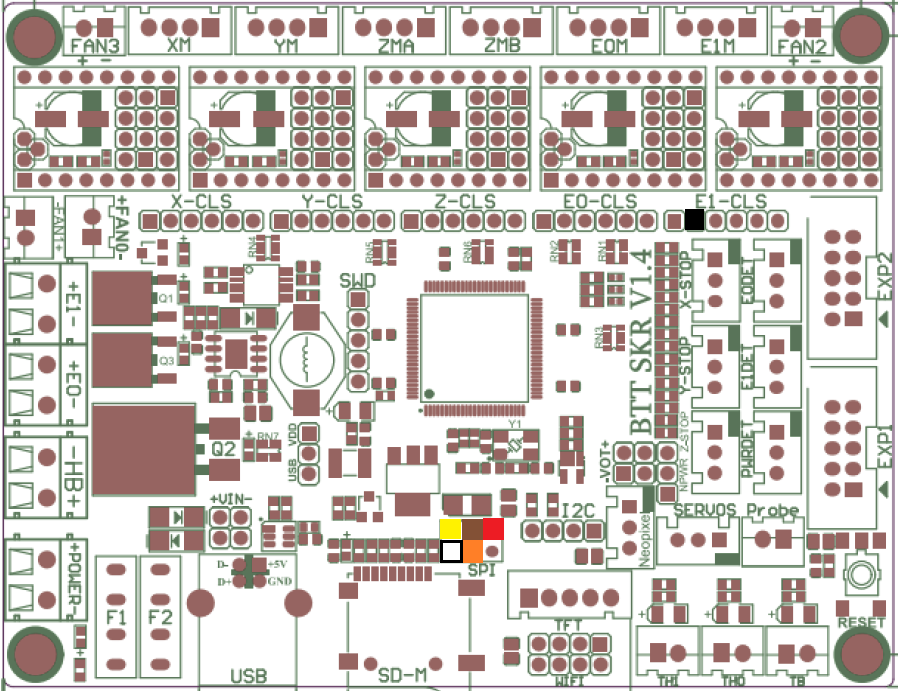This should’ve been easier, but in hindsight it isn’t too bad. The point-and-drool tools provided for managing Bluetooth (at least under KDE) fall flat on their face, but if you enable some supposedly deprecated options and rebuild BlueZ, you’ll get what you need.
I decided to try getting an HC-05 Bluetooth interface working with one of my 3D printers yesterday. bluedevil (the KDE package that manages Bluetooth) apparently knows nothing about RFCOMM devices (which emulate RS-232 connections over Bluetooth). I had gotten both Android and Windows 10 to talk to my printer over Bluetooth without much fuss: pair the device, fire up a suitable application, and connect.
The needed documentation to get RFCOMM devices working on recent Gentoo builds is a bit sparse, so this post aims to correct that.
First, BlueZ needs to be rebuilt with some more USE flags enabled:
echo net-wireless/bluez deprecated extra-tools readline | sudo tee /etc/portage/package.use/bluez && sudo emerge -1v bluez && sudo /etc/init.d/bluetooth restartWith your HC-05 at least powered up, you can retrieve its MAC address, which is needed for the following step:
hcitool scanwhich returns something like this:
Scanning ...
98:D3:32:10:F7:9C HC-05Next, RFCOMM needs to be configured and BlueZ restarted (wherever you see it below, substitute your device’s MAC address for the one used here):
cat <<EOF | sudo tee /etc/bluetooth/rfcomm.conf && sudo /etc/init.d/bluetooth restart
rfcomm {
bind no;
device 98:D3:32:10:F7:9C;
channel 1;
}
EOFNow we can pair the device to the computer:
sudo rfcomm connect hci0 98:D3:32:10:F7:9C 1You should be prompted for the HC-05’s PIN; the default is 1234. (Note: while I’ve gotten this working under KDE, I never get prompted for the PIN when in a pure-CLI environment and the connection is refused.) Key it in, and you should get a notice that you’re now connected:
Connected /dev/rfcomm0 to 98:D3:32:10:F7:9C on channel 1
Press CTRL-C for hangupPress Ctrl-C, then store the PIN for future reference:
for i in /var/lib/bluetooth/[0-9A-F]*; do echo 98:D3:32:10:F7:9C 1234 | sudo tee -a $i/pincodes; doneCreate a boot script to bind /dev/rfcomm0:
cat <<EOF | sudo tee /etc/local.d/01-rfcomm-bind.start && sudo chmod +x /etc/local.d/01-rfcomm-bind.start
#!/usr/bin/env bash
rfcomm bind hci0 98:D3:32:10:F7:9C 1
EOFRun rc-update and verify that both bluetooth and local are both being launched; in my case, both are in the default runlevel. If you reboot now, /dev/rfcomm0 should show up. Use something like minicom to connect, and if your HC-05 is plugged into a printer and the UART interface it’s using is active, you should at least see garbage coming across the line. The HC-05 defaults to 9600 bps, while your printer is probably at 115.2 kbps or faster. The only method I know of to set a different bitrate is to plug it in through an Arduino to bring up the AT-command interface, as described here. It doesn’t seem to support nonstandard speeds like 250 kbps and multiples thereof, and I even had trouble getting 230.4 kbps to work. 115.2 kbps has usually been fast enough to stream gcode without stalling; preprocessing your gcode with something like ArcWelder may help if your printer is running reasonably modern firmware.