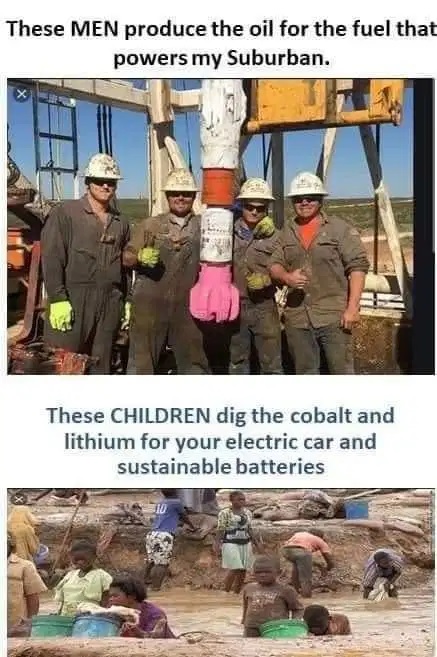The last upgrade to Raspbian Raspberry Pi OS broke the WiFi connection to my 3D printer in an inconvenient way, as it runs headless with just a 4-pin power-and-UART connection. I’ve been having pretty good luck lately with Alpine Linux on various systems (including a Docker host and a cluster of Raspberry Pi 4s I knocked together to try to wrap my head around Kubernetes), so I thought I’d put it on the Compute Module 4 that drives my printer. I backed up the OctoPrint config that was on it and got a replacement configuration running on a spare Raspberry Pi 3 at first. Here’s what I came up with in the way of what needs to be done to put Alpine Linux on a Raspberry Pi and bring up OctoPrint on the resulting system.
- Download the Alpine Linux tarball that’s appropriate for your Raspberry Pi from here. (For the RPi 3 and up, you most likely want the aarch64 image. This is especially true for the RPi 4 and up with 4 GB or more of RAM.) Instructions on how to do this are available elsewhere, but the short version is that you want to unpack the tarball to a FAT-formatted MicroSD card (or USB stick if you’re targeting a Compute Module 4 with onboard eMMC), boot from the device, and run setup-alpine to install. Toward the end, you want to install it in “sys” mode. Reboot to bring up the new system, and then log in. You would’ve needed a monitor and keyboard to set up Alpine, but if you’ve set it up right, you can ssh into it from here on out.
- Edit /etc/apk/repositories to enable the community repository. (This is needed for vcgencmd.)
- Install needed software:
doas apk add gcc make musl-dev linux-headers libffi-dev nginx raspberrypi-utils-vcgencmd python3-dev - Install OctoPrint:
python -m venv --upgrade-deps octoprint
octoprint/bin/pip install https://gitlab.alfter.us/salfter/marlin-binary-protocol/-/archive/v0.0.8/marlin-binary-protocol-v0.0.8.tar.gz
octoprint/bin/pip install octoprint
(The marlin-binary-protocol installation is needed if you want to use the Firmware Updater plugin and need to use its marlinbft driver. My printer uses a BTT SKR 1.4 Turbo, an LPC1769-based board that can use this driver for firmware uploads.) - Edit /etc/fstab to disable tmpfs on /tmp. (Restoring backups from another OctoPrint instance will probably fail if you don’t.)
- Copy the following to /etc/nginx/nginx.conf:
worker_processes 1;
events {
worker_connections 1024;
}
http {
include mime.types;
default_type application/octet-stream;
sendfile on;
keepalive_timeout 65;
map $http_upgrade $connection_upgrade {
default upgrade;
'' close;
}
upstream "octoprint" {
server 127.0.0.1:5000;
}
upstream "mjpg-streamer" {
server 127.0.0.1:8080;
}
server {
listen 80;
server_name localhost;
location / {
proxy_pass http://octoprint/;
proxy_set_header Host $http_host;
proxy_set_header Upgrade $http_upgrade;
proxy_set_header Connection "upgrade";
proxy_set_header X-Real-IP $remote_addr;
proxy_set_header X-Forwarded-For $proxy_add_x_forwarded_for;
proxy_set_header X-Scheme $scheme;
proxy_http_version 1.1;
client_max_body_size 0;
}
location /webcam/ {
proxy_pass http://mjpg-streamer/;
}
# redirect server error pages to the static page /50x.html
error_page 500 502 503 504 /50x.html;
location = /50x.html {
root html;
}
}
} - Create /etc/local.d/octoprint.start with the following and make it executable:
#!/usr/bin/env ash
su - salfter -c "nohup /home/salfter/octoprint/bin/octoprint serve 2>&1 >/dev/null &"
(change “salfter” to whatever user you’re using) - Create /etc/local.d/octoprint.stop with the following and make it executable:
#!/usr/bin/env ash
pkill octoprint - Check /etc/inittab to make sure the serial console isn’t enabled.
- Add the following to /boot/usercfg.txt:
enable_uart=1
gpu_mem=16
dtoverlay=pi3-disable-bt
[cm4]
otg_mode=1
Reboot so the changes take effect. - Enable the nginx and local startup scripts:
doas rc-update add nginx
doas rc-update add local - Add the user under which OctoPrint runs (in my case, that would be salfter) to whatever group /dev/ttyAMA0 belongs (root, in my case).
- Edit /etc/doas.d/doas.conf to allow doas to work without a password (needed so OctoPrint can restart itself):
permit nopass :wheel - Reboot and wait for OctoPrint to come up on port 80. Restore your backup (if you have one) and you’re done!